Prerequisites
Before using the plugin, you need to:- Create and publish your first agent on release0.com.
- Generate the initialization snippet from the Integrations tab of your agent’s flow editor.
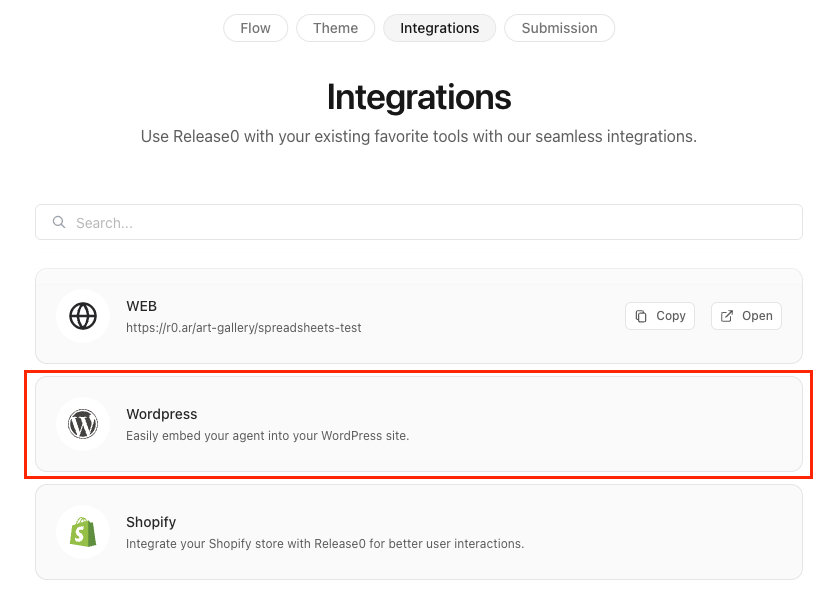
Agent Settings
Embedding Options
-
Generate Initialization Snippet:
- Go to the Integrations tab of your agent’s flow editor.
- Click on the WordPress button to configure the embed code.
-
Embedding Modes:
- Standard Container: Paste the shortcode anywhere on your site.

- Popup or agent Dialog: Use the following format
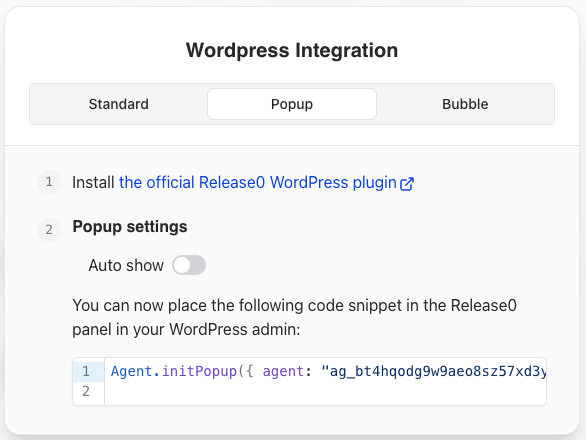
- Bubble or Chat Bubble: Use the following format
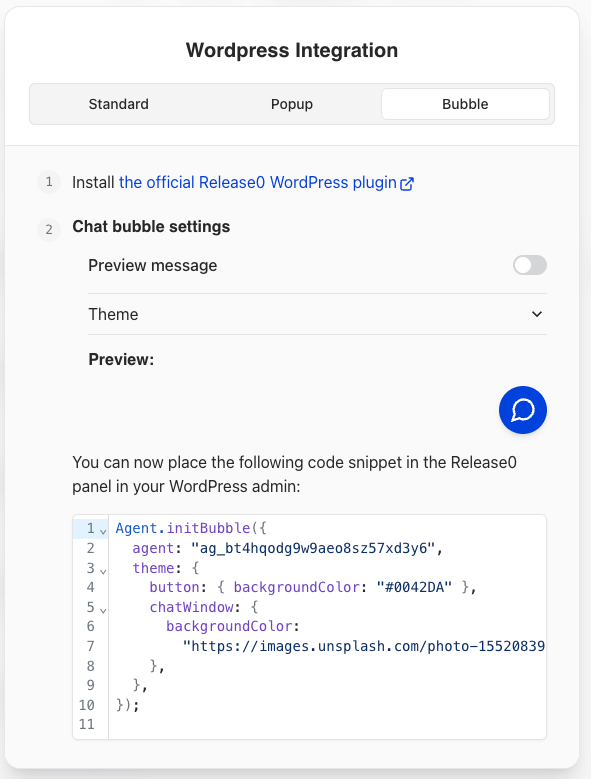
Note: You can customize this snippet from the Integrations tab of your agent’s flow editor.
Excluded Pages
To exclude the a from specific pages, provide a comma-separated list of page paths.Examples:
| Path | Exclusion Behavior |
|---|---|
/app/* | Excludes all pages starting with /app/. |
/app | Excludes only the /app page. |
/app?param=1 | Excludes /app only when the query parameter is set to 1. |
/app?param=* | Excludes /app with any param query value. |
/app/*?param=* | Excludes all /app/ pages with any param query value. |
Personalizing the User Experience
Enhance user experience by injecting WordPress-specific variables directly into your agent.Steps:
- Use the WordPress plugin for release0.com.
- Declare variables in your agent with exact syntax.
- Example: For
WP Email, ensure the variable is spelled asWP Email(case-sensitive).
- Example: For
Note: Incorrect syntax, such aswp EmailorWP email, will not work.
Troubleshooting
LiteSpeed Cache Issues
- Localize Resources:
- Remove the URL
https://cdn.jsdelivr.netfrom LiteSpeed’s “Localize Resources” list.
- Remove the URL
- JS Exclusion:
- Add
web.jsandagentto the JS Excludes and JS Deferred Excludes fields in LiteSpeed’s Tuning Settings.
- Add
WP Rocket Cache Plugin
- Navigate to Settings > WP Rocket > Excluded Inline JavaScript.
- Add the term
agent. - Save changes.
Script Defer Issues
- If a plugin adds the
deferattribute to external scripts, add an exception foragentin the plugin’s configuration.