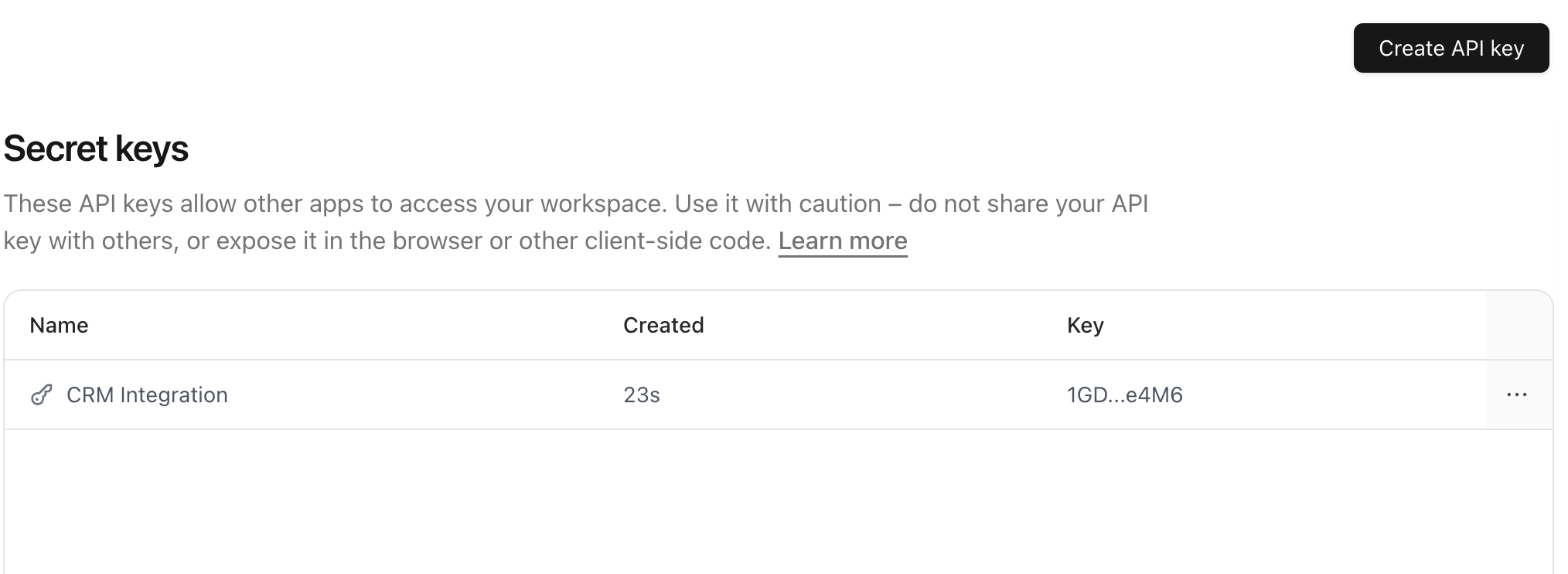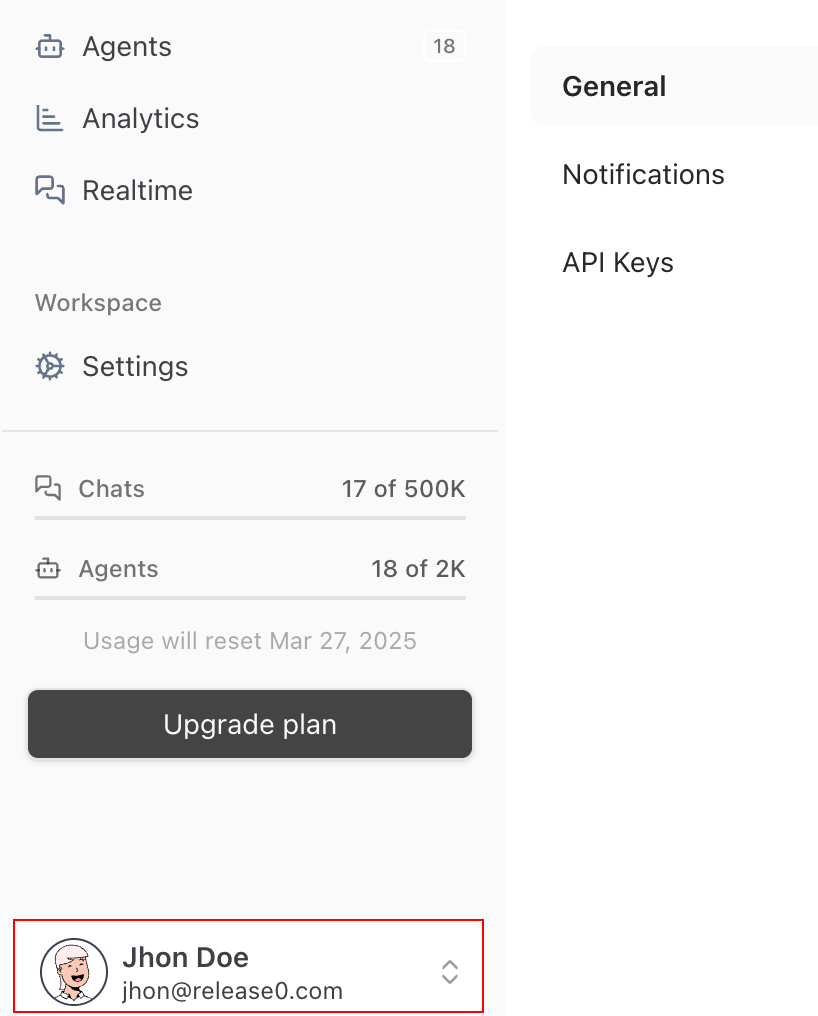
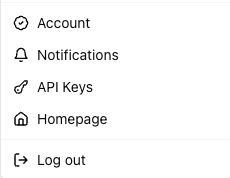
Account
This is where you can update your name, email address, user ID, avatar image, set your default workspacce and delete your account.- Name: Your display name.
- Email: Your email address. This is used for notifications and account recovery.
- Avatar: Your profile picture. This is used to identify you in the app and in notifications.
- User ID: Your unique identifier. This is used to identify you in the database and in the API.
- Default Workspace: The workspace that will be selected by default when you log in. You can change it at any time.
- Delete Account: Use this option to permanently delete your account. This action is irreversible and will delete all data associated with your account, including workspaces, agents, and settings. This action cannot be undone so be careful when using it.
Notifications
This is where you can manage your notification settings by adjusting the type of notifications you receive. You can choose to receive notifications for:- Agent usage limit alert
- Montlhy agents usage report
- Domain configuration updates
- Subscription to product updates
API Keys
This is where you can manage your API keys. In this section it will show you the API keys you have created and you can create new ones.