Premium Short Domain Now Available
Starting with the Business plan and above, you can now publish your Release0 agents using the premium short domain:r0.ar
This feature unlocks:
- A clean and professional URL for your agents
- Shorter, more memorable links (e.g.,
https://r0.ar/your-slug/agent) - Simplified QR codes for easier scanning and better aesthetics
- Improved branding and shareability across platforms
Available from Pro plan onwards — no additional setup needed.
SSL Certificates
- When you use our provided domains, we automatically generate and manage SSL certificates for you. This means that your agents will always be served over HTTPS, ensuring a secure connection for your users.
- When you bring your own custom domain, we also automatically generate and manage SSL certificates for you. This means that your agents will always be served over HTTPS, ensuring a secure connection for your users.
- We use Let’s Encrypt as our certificate authority to issue these SSL certificates.
- Certificate generation may take a few minutes, especially right after connecting a custom domain. Please allow some time for the setup to complete.
Prerequisites
- A Release0 Workspace. If you don’t have one, you can create one for free.
- A custom domain that you own. If you don’t have one, you can purchase one from a domain registrar like GoDaddy, Namecheap, or Google Squarespace.
- Access to your domain registrar’s DNS settings.
Step 1 Add a Custom Domain
- Go to the Settings menu in your workspace.
- Click on Domains.
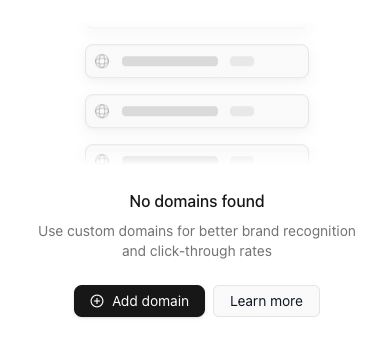
- Click on Add Domain button
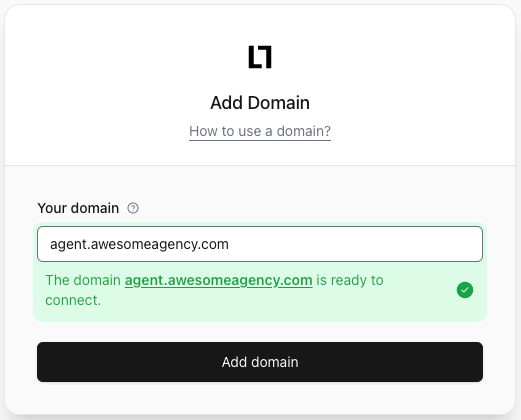
- Enter your custom domain name in the Your domain* field and click Add Domain.
Note: If you are bringing your own custom domain, your agent link do not use a workspace slug. The slug is only used for the domains provided by Release0 (e.g. release0.ar/your-slug/agent).
Step 2 Configure your domain
After adding your domain, you will see a new domain in the entry list, click on the config gear and you’ll be presented with a DNS record that you’ll need to add to your domain’s DNS settings.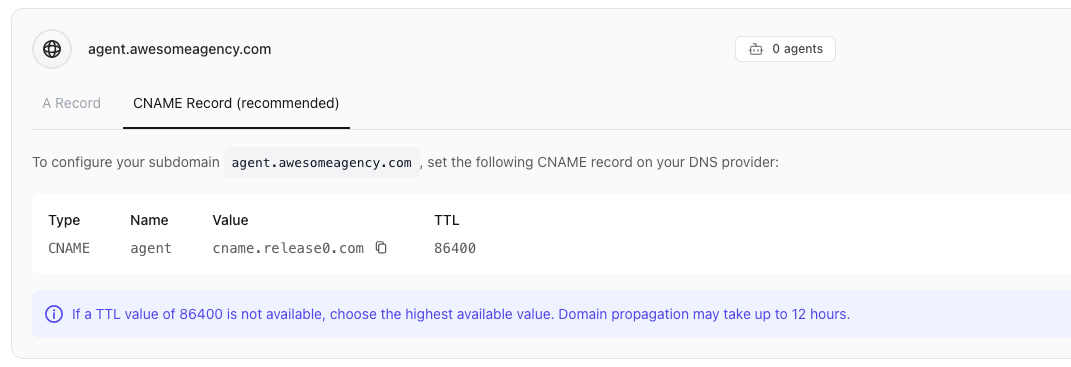
Step 2a: Adding an Apex Domain
If you’re adding an apex domain (e.g.example.com), you’ll need to add an A record with the following values:
Step 2b: Adding a Subdomain
If you’re adding a subdomain (e.g.my-agent.mycompany.com), you’ll need to add a CNAME record with the following values:
Note: We do not support usingwww.as a subdomain, since thewww.subdomain will always redirect to the apex domain instead.
How long do I have to wait for my domain to work?
Domain configuration can take anywhere between 1 to 24 hours to complete. If your domain still doesn’t work after 24 hours, please reach out to us and we’ll be happy to help you out.Recommended Subdomain Variations
We recommend using the following variations for your subdomains:agent.example.comsupport.example.comnps.example.comsalesbot.example.com