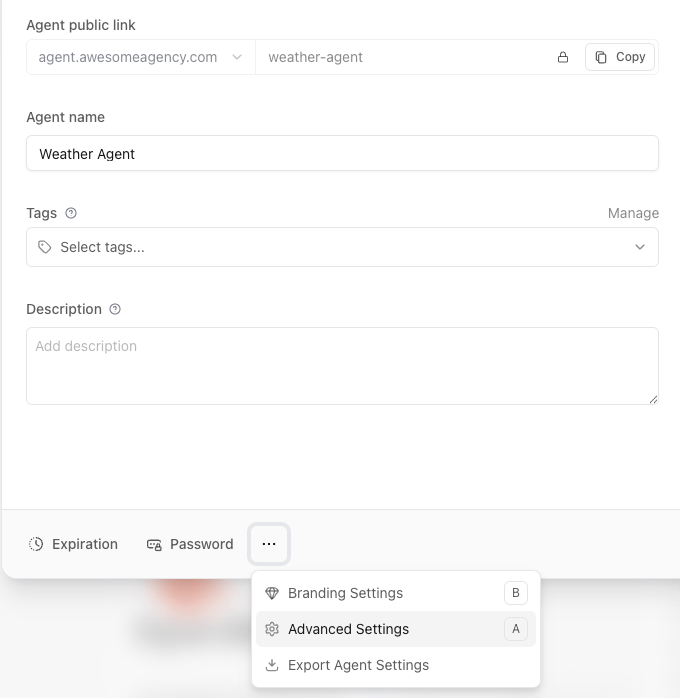
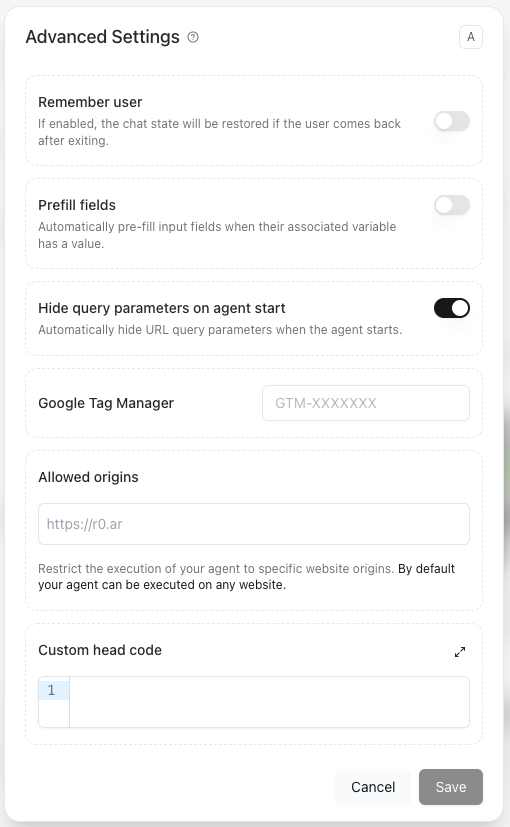
Remember user
When this option is enabled, the user will be remembered if the user comes back after exiting the chat. This setting enables the chat session to be saved in the user’s browser storage. If a user answers a question and later closes the chat, the conversation will resume from the same point when they return. You can choose between two storage options:- Local Storage: The session is saved in the user’s browser and will persist across sessions, but only on the same device and browser.
- Session Storage: The session is also stored in the user’s browser, but it is cleared once the browser tab or window is closed.
Note: If you publish a new version of your Agent, any saved sessions will be automatically reset. This means that if a user has a stored session and the bot is updated in the meantime, refreshing or reopening the chat will restart the conversation from the beginning.
Prefill fields
When this option is enabled, the agent will pre-fill input fields when the associated variables have a value.Hide query parameters on agent start
When this option is enabled, the agent will automatically hide the URL query parameters whern it starts. This is useful when you want to keep the URL clean and prevent users from seeing or modifying the query parameters that might be used to pre-fill fields or pass other information to the agent.Google Tag Manager
Enter your Google Tag Manager id to better track your agent conversion flow. This allows you to integrate your agent with Google Tag Manager, enabling you to track user interactions, conversions, and other metrics related to your agent’s performance. This is particularly useful for analyzing user behavior, optimizing the agent’s performance, and improving the overall user experience.Allowed origins
When this option is enabled, your agent will only work when invoked from specific website origins. By default, your agent can be executed on any website. This can prevent people from instancing your agent from other websites. Typically to prevent including your agent on another site by an iFrame method. This is useful when you want to restrict the usage of your agent to specific domains or applications, ensuring that it is only accessible in trusted environments.Custom head code
You can add custom code to be included in the head of your agent. This code will be added at the bottom of the agent head section, just before the closing</head> tag. Only meta and script tags are allowed.
This feature is useful for adding custom scripts, styles, or other resources that you want to load when the agent is initialized. For example, you can include custom analytics scripts, CSS styles, or any other head elements that are necessary for your agent’s functionality.
Check out our blog post featuring a use case of how to use this feature to save session data in your agent to remember a user across sessions: How to Remember Users Across Sessions.