Viewing Results
Once your Agent is published, you’ll start collecting results from your users. These results are accessible in the workspace view by clicking the context menu next to your agent name.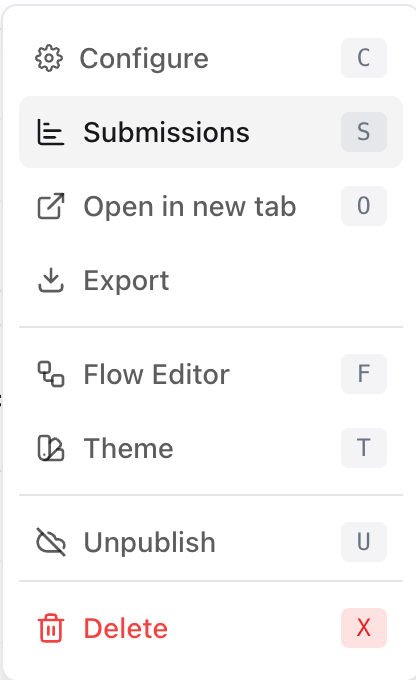
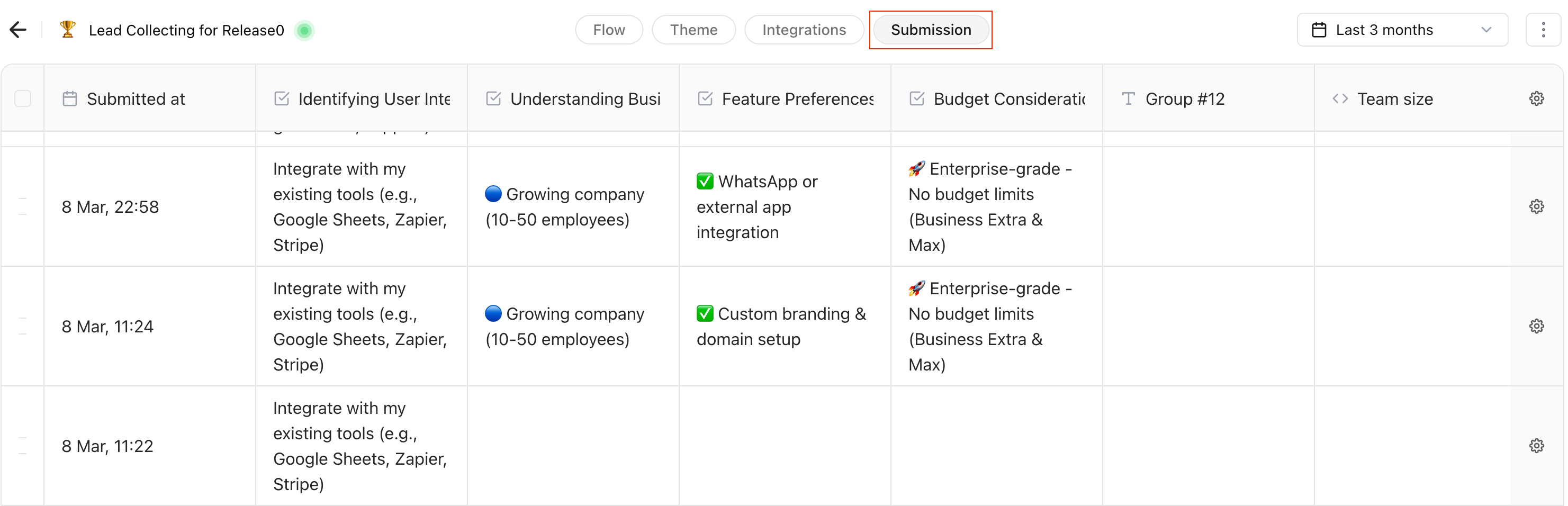
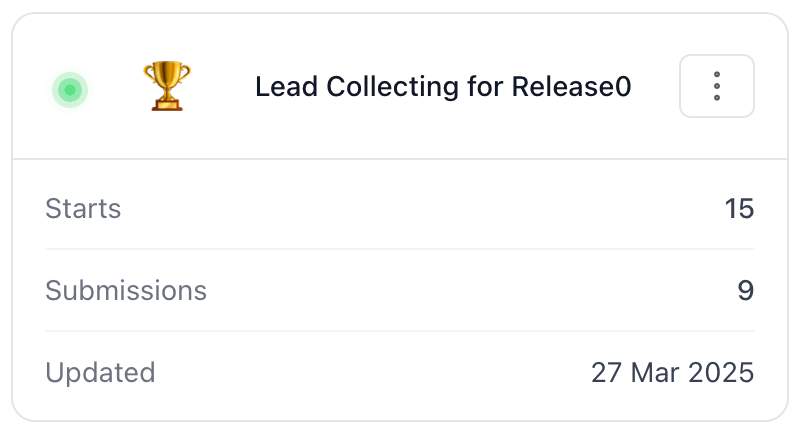
Partially Filled Results
You might notice some partially filled results in your data. This is normal and expected. Your Agent collects answers as soon as they are provided by the user, even if they don’t complete the entire conversation.Note: Partially filled results help you understand where users drop off, offering opportunities to improve your Agent’s performance. This is one of release0.com’s greatest features and it is explained in more detail in the Analytics section.
Features in the Results Tab
Time Filter
By default, results from the last 7 days are displayed. You can adjust this by using the date filter button located at the top right corner of the submission table.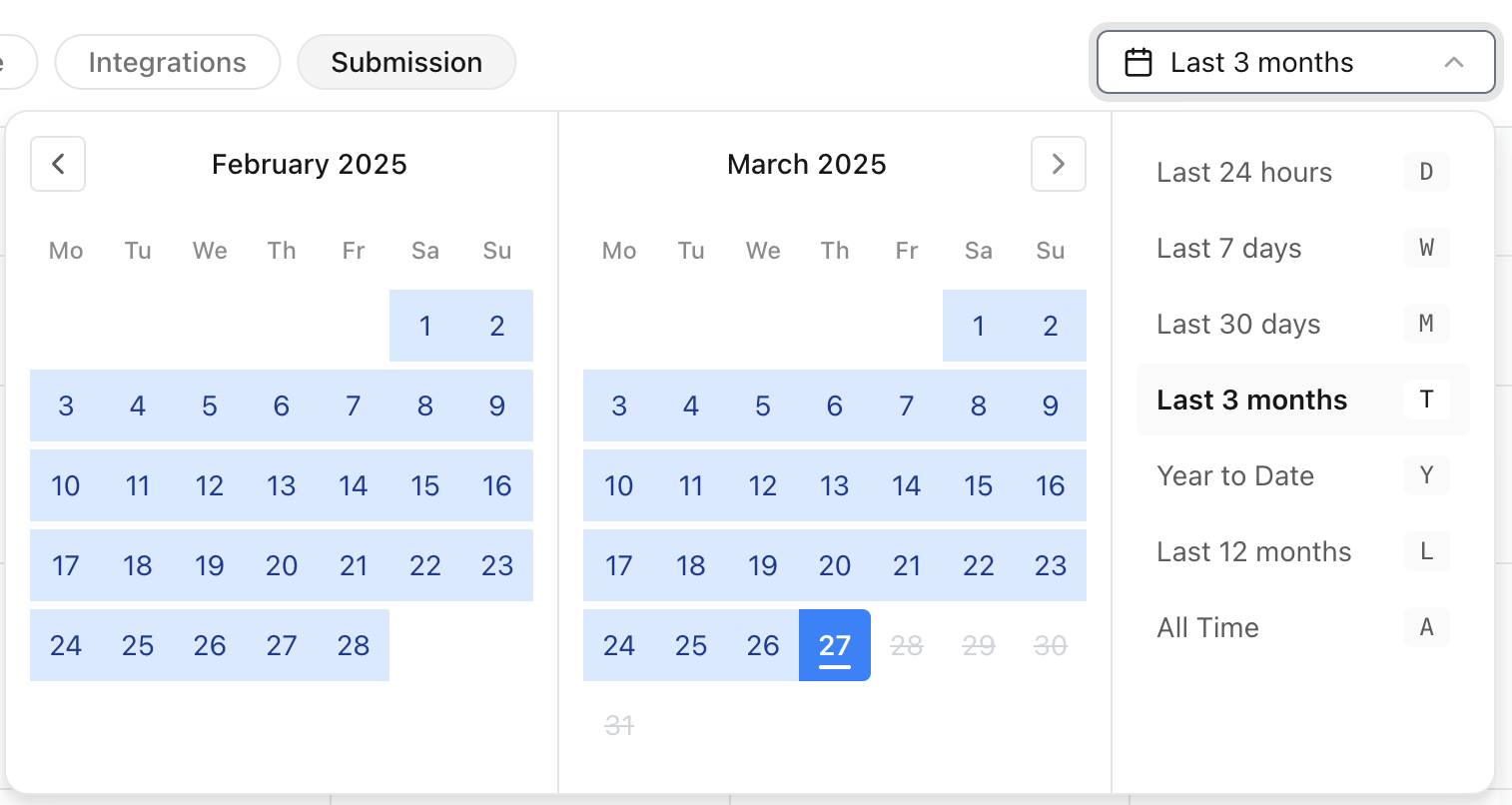
Export Results to CSV
You can export all results to a CSV file by clicking on the Export option. This generates a CSV file containing all the current results from your Agent.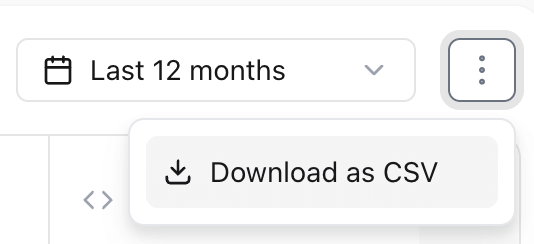

Re-arrange and Hide Columns
To make your results table easier to read, you can:- Re-arrange specific columns.
- Hide columns that are not relevant.
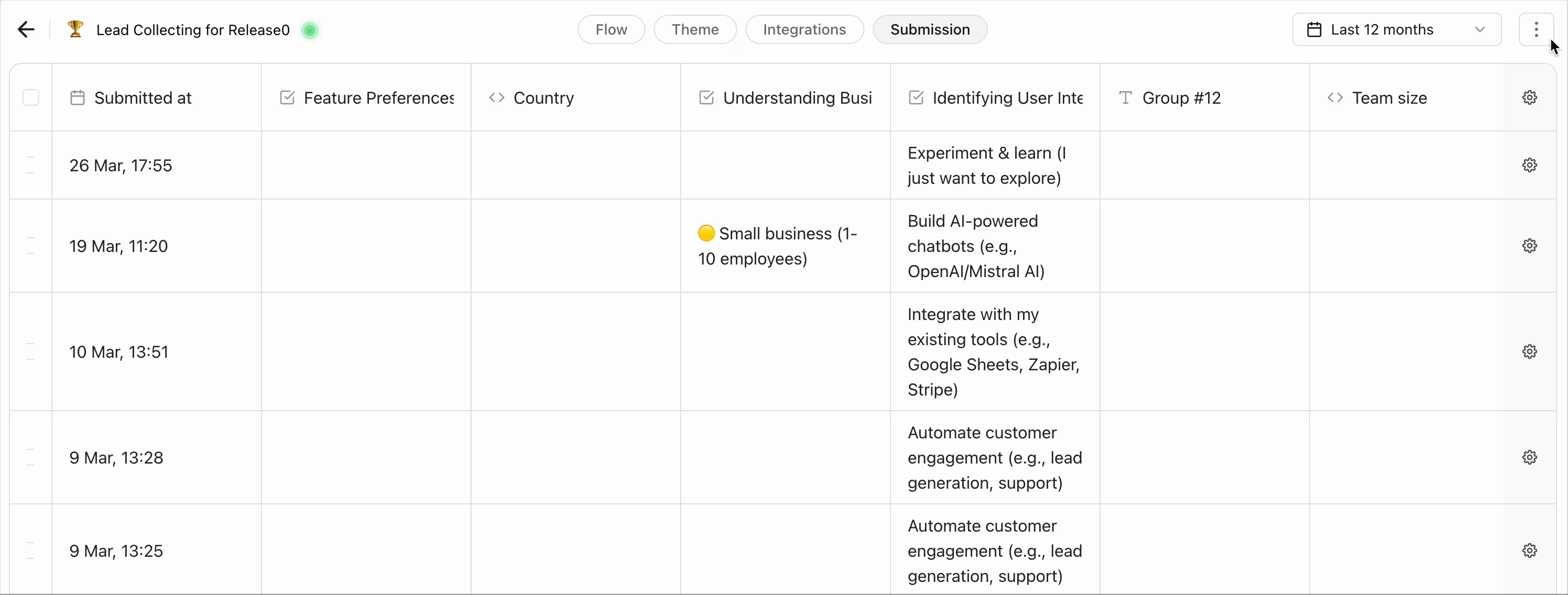
Tip: Use exported CSV files to perform further analysis in tools like Excel or Google Sheets for insights into user behavior.