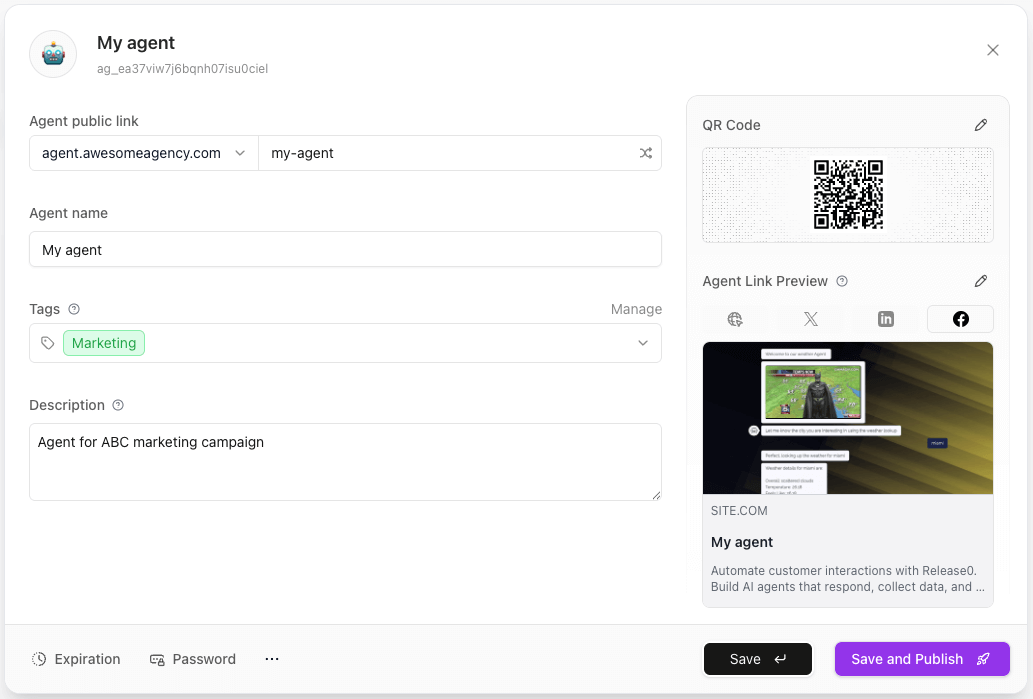
How to access Agent Configuration?
There are two ways to access the Agent Configuration:-
From the Agent List: Click on the three dots next to the agent name and select Configuration.

-
From the Flow Editor: Click on the agent name at the top left of the flow editor.

Agent URL
Your agent’s public URL is made up of two parts:- Domain – The base domain under which your agent will be published.
- Agent Slug – A customizable path segment that uniquely identifies your agent.
Example URLs:To generate a valid public URL, the agent must be published. Unpublished agents cannot be accessed via their public link.
https://r0.ar/your-workspace-slug/nps-agenthttps://release0.ar/your-team/support-agenthttps://chat.mybrand.com/support-bothttps://bot.mycompany.ai/assistant
Custom Domains
If you’re using a custom domain, your agent URL will be cleaner and more direct — it won’t include your workspace slug.Note: The workspace slug is only required when using Release0-managed domains liker0.arorrelease0.ar.
Example URLs
-
Using a custom domain (no workspace slug):
https://chat.acme.com/faq-agent
https://support.yourbrand.ai/sales-bot
https://agents.mycompany.com/helpdesk -
Using a Release0 domain (with workspace slug):
https://r0.ar/my-workspace/my-agent
https://release0.ar/team-alpha/feedback-bot
Agent Favicon
- The favicon is the small icon displayed in the browser tab when users interact with your agent.
- You can upload a custom favicon image or use a URL to link to an existing image.
- Recommended size: 32x32 pixels for optimal display.
- See Agent Favicon for detailed instructions on how to change the favicon.
Agent Name
- The display name for your agent.
- This is visible to users and in the agent link preview.
- There are no strict limits, but short, descriptive names work best.
Agent Icon
- The icon that represents your agent.
- You can choose from a set of emojis, upload a custom image, or paste a URL.
- The icon is shown in the agent list and in link previews.
- Recommended image size: 512x512px (square).
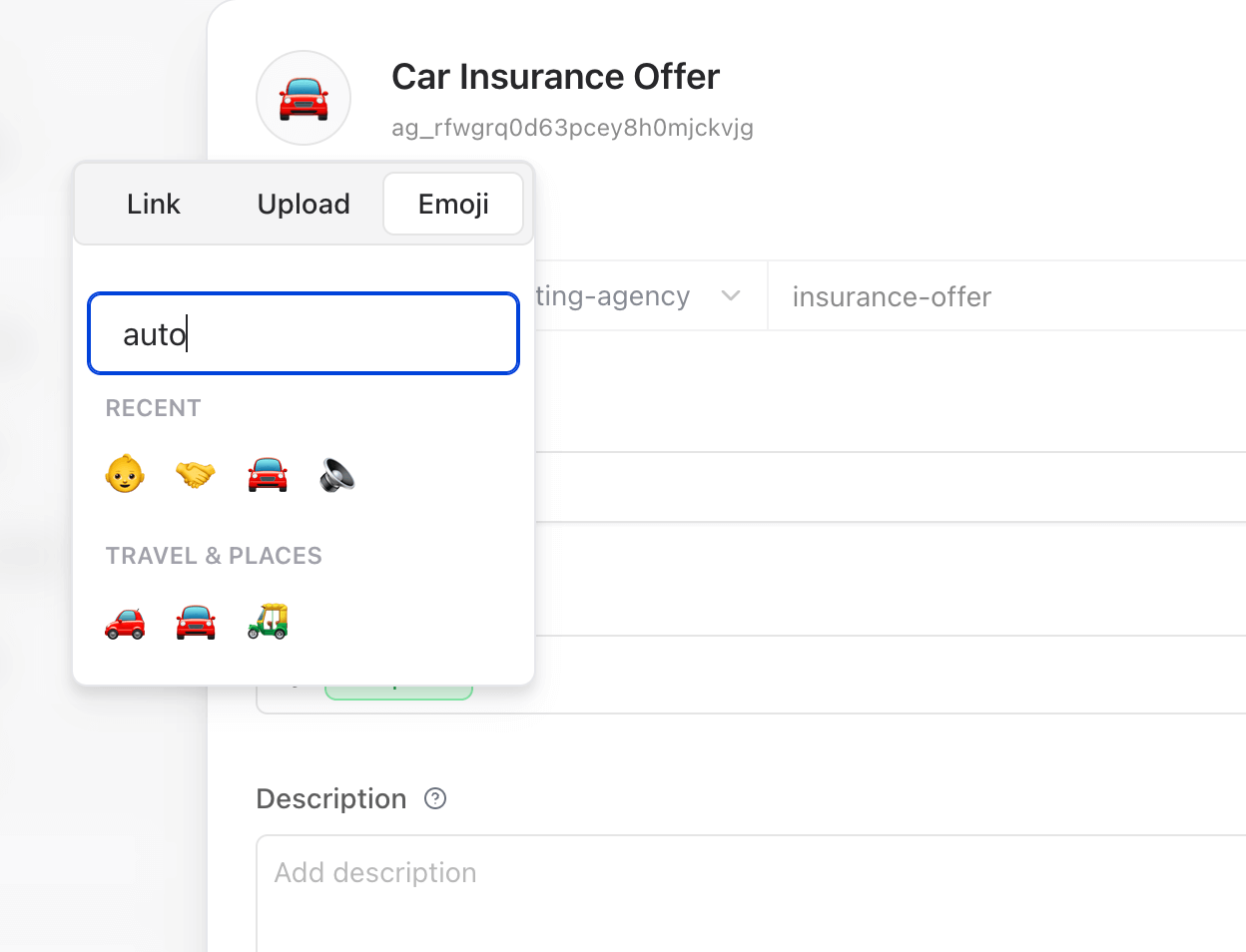
Tags
- Add relevant tags to help categorize your agent.
- Tags are useful for organizing agents and filtering them in dashboards.
- Example:
Support,AI Assistant,Chatbot
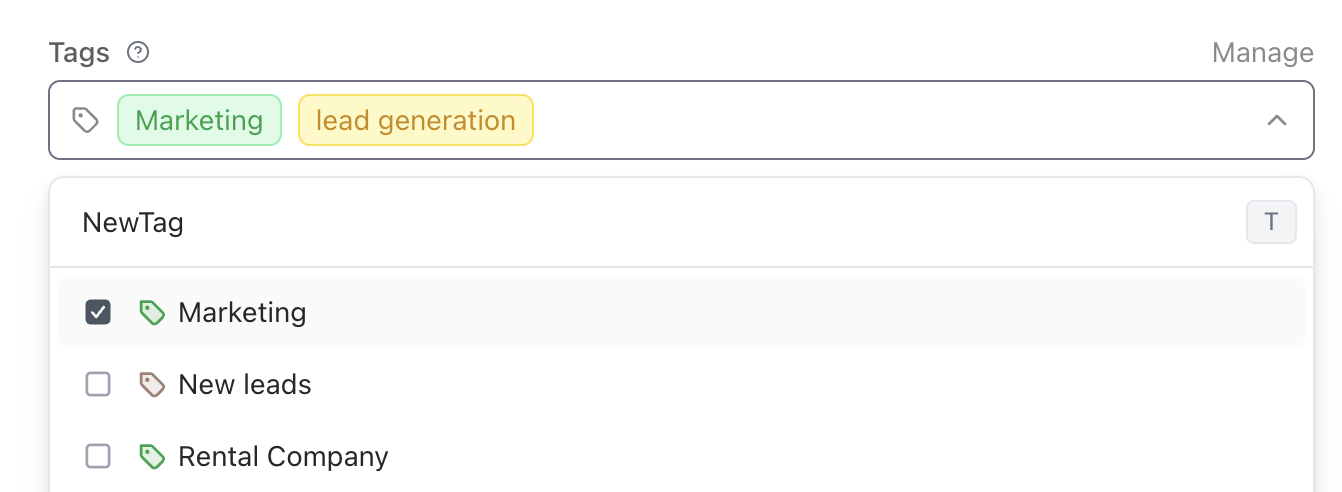
Description
- A short description of your agent.
- Used in link previews, agent list, and internal dashboards.
- Example: “A smart customer support agent for handling inquiries.”
Save and Publish
- Save: Stores your configuration changes without making the agent public.
- Publish: Deploys the agent and makes it publicly accessible with the current settings.
Note: Always review your settings before publishing.
URL changes after publishing may break existing links.