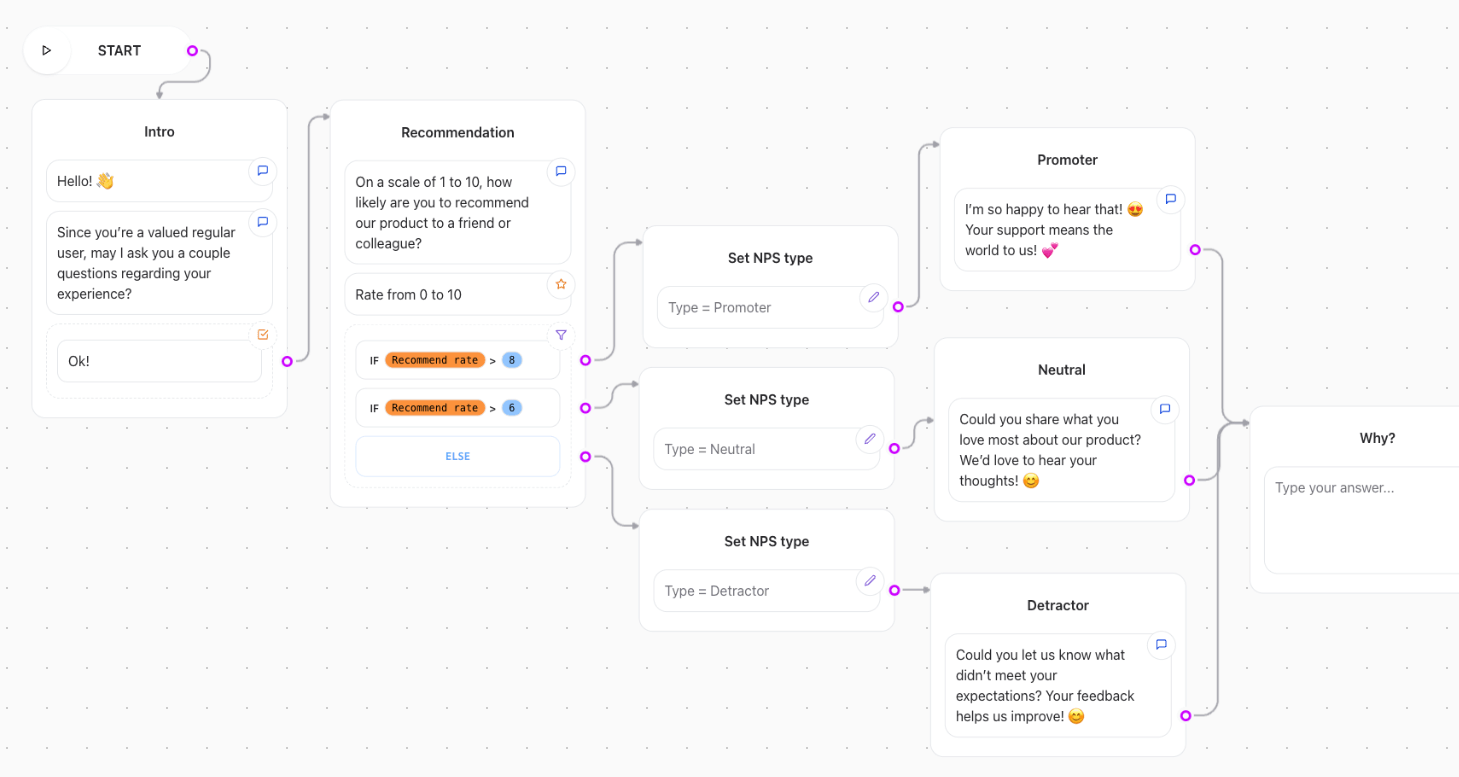
Starting a Flow
It all begins with a Start element element, which is the entry point of your flow. From there, you can add various elements to create a dynamic and interactive conversation experience.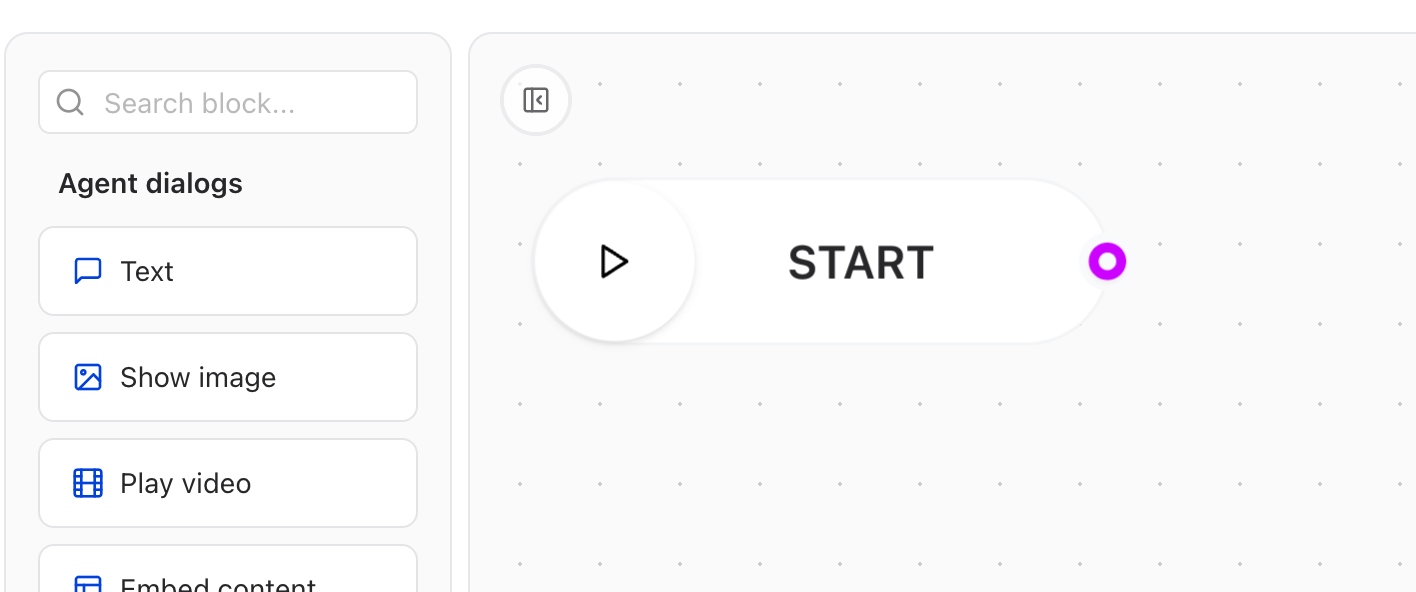
Adding elements
You can then drag and drop elements from the left sidebar directly onto the graph. Connect elements by clicking on the small circles at their edges. This creates a line that indicates the direction of the conversation flow. To delete a element, select it and press theDelete key, or click the element and choose the Delete icon from the element menu.
You can move elements by dragging them to new positions on the graph to reorganize your conversation flow as needed.
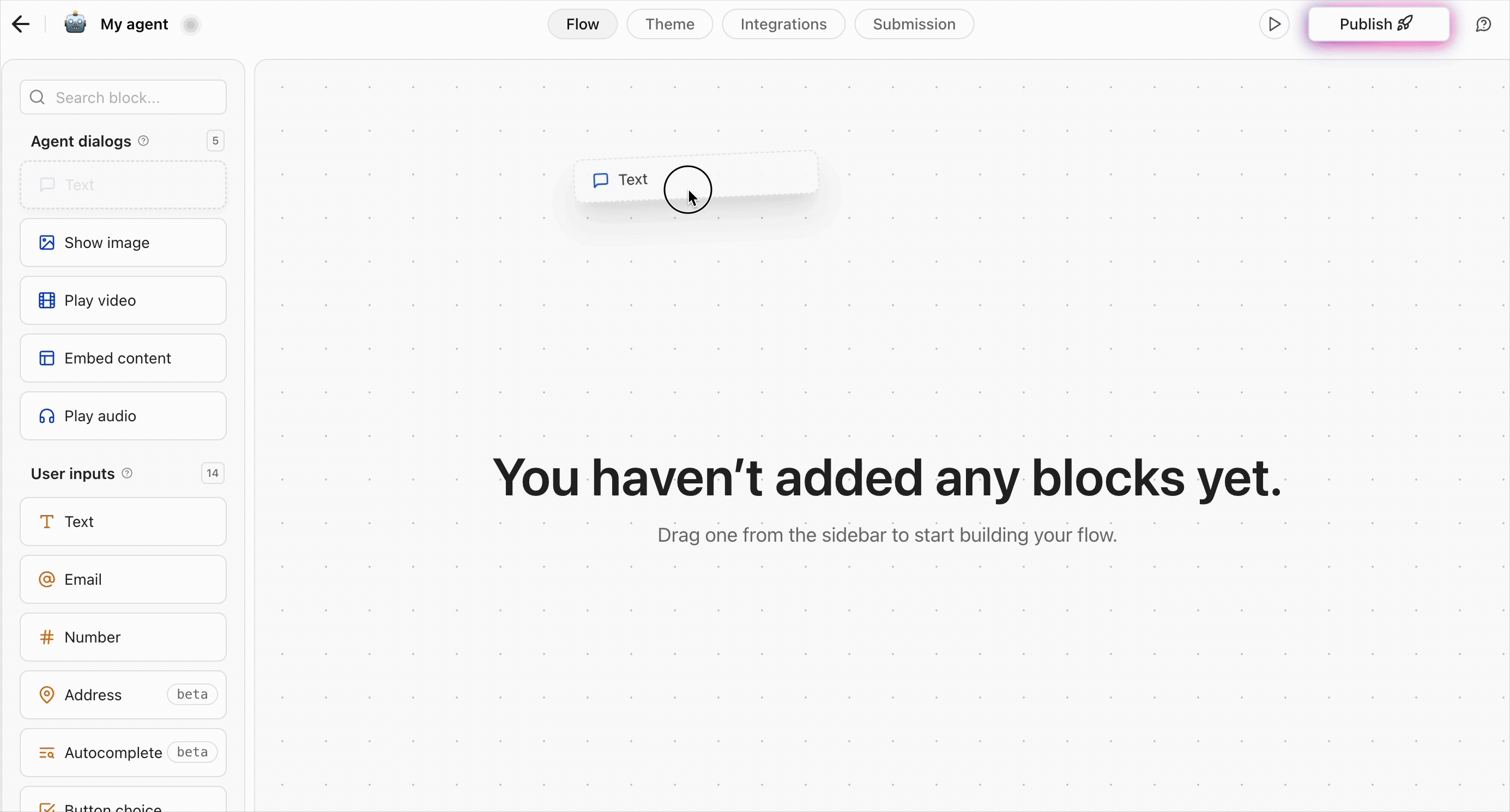
Gestures
In the user preferences, under theGraph Gestures section, you can choose between Mouse and Trackpad gestures.
Mouse
Select:Shift + Left click drag
Zoom: Ctrl + Mouse wheel
Pan: Left click drag or Mouse wheel for vertical pan and Shift + Mouse wheel for horizontal pan
Trackpad
Select:Click + drag
Zoom: Pinch
Pan: Use two finger