How to Set an Expiration Date
- Go to the agent’s Configuration section.
- Click the Expiration button located in the settings panel.
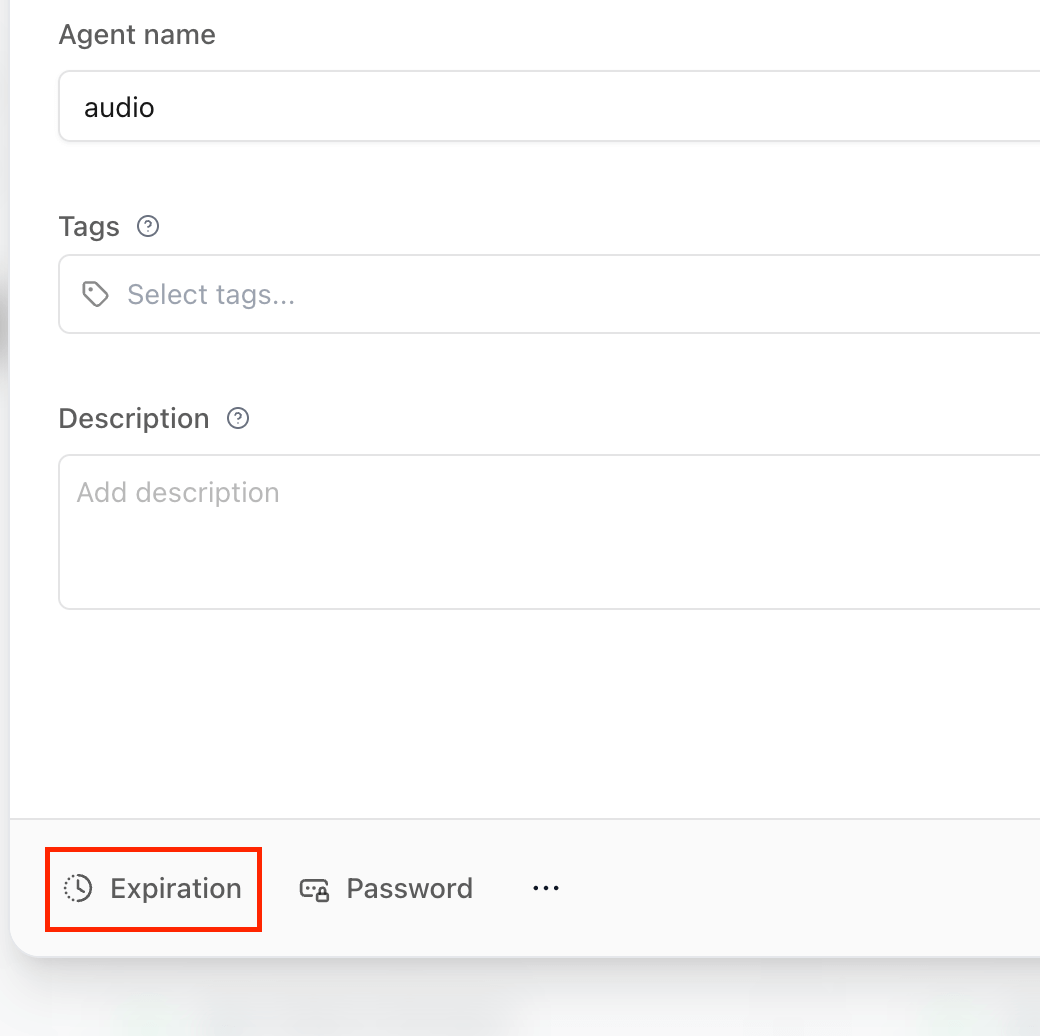
-
In the dialog that opens, enter the expiration date manually or use natural language like:
in 3 daysnext Friday2025-06-01 18:00
- Optionally, write a custom message or set a redirect URL after expiration.
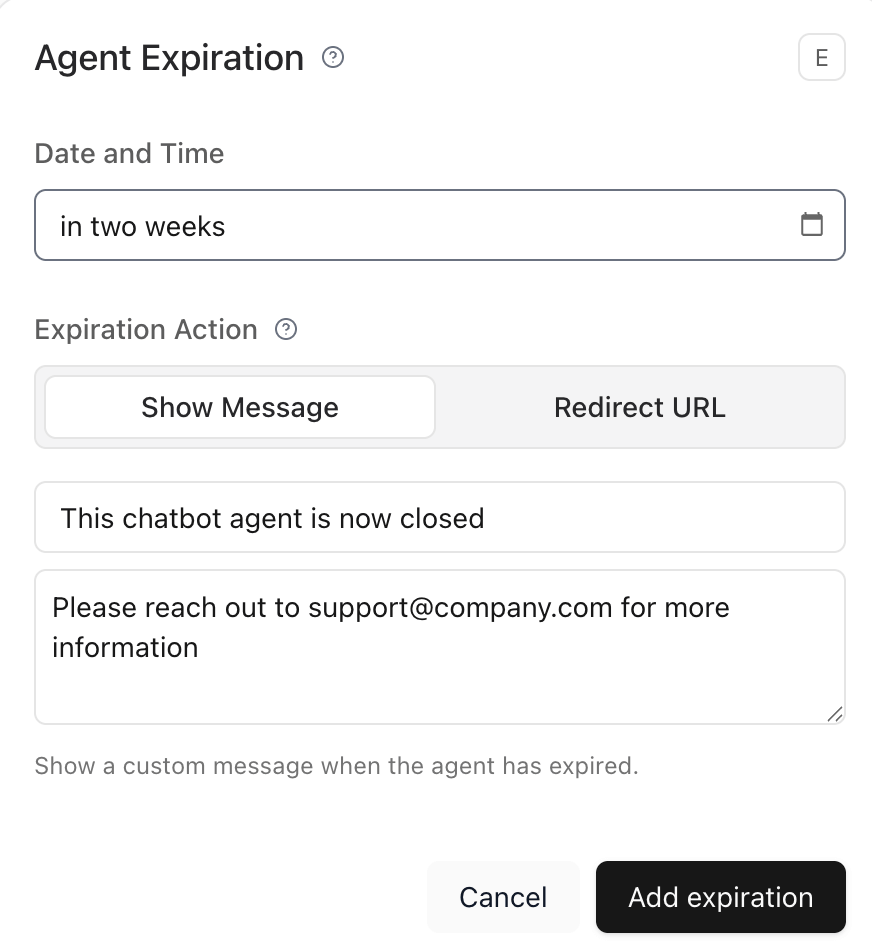
What Users Will See
Once the agent has expired:- Users visiting the public URL will no longer be able to access or interact with it.
- If a custom message was set, it will be displayed in place of the agent.
- If a redirect URL was configured, users will be taken there automatically.
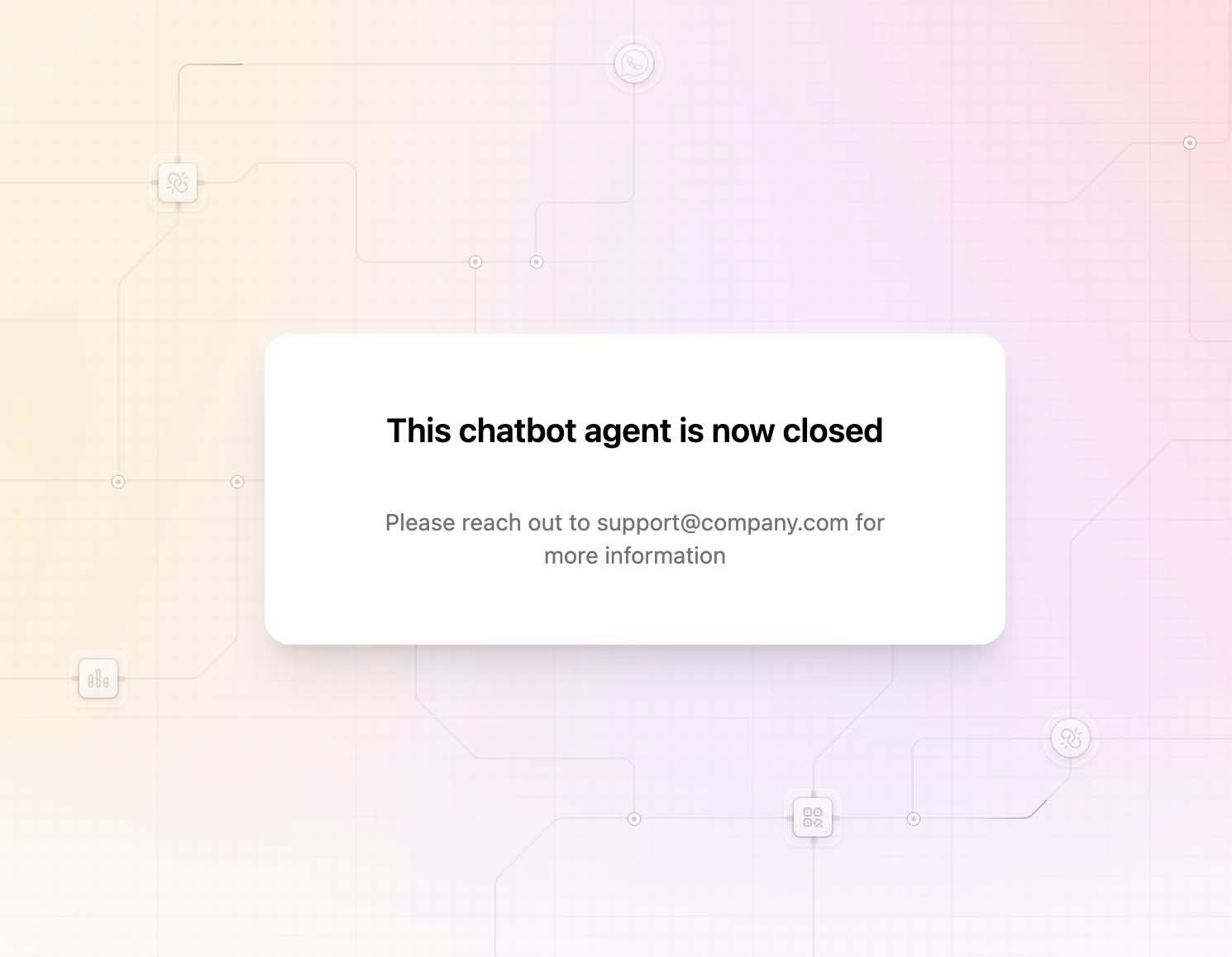
Note: You can update or remove the expiration date at any time from the same Configuration section.