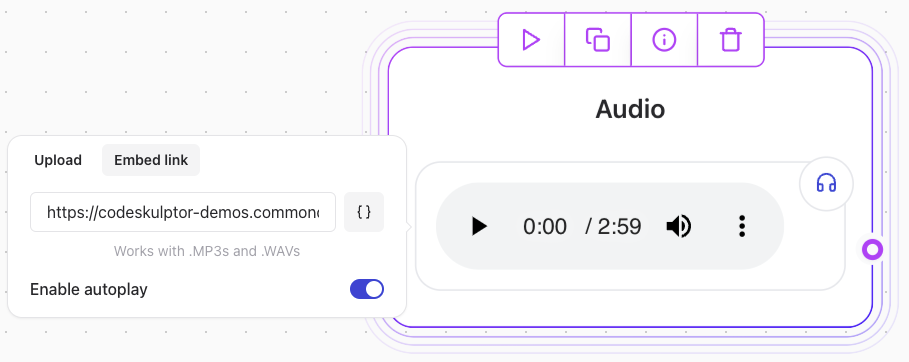
Key Features
- Upload Audio: Add an audio file directly from your device.
- Paste URL: Use a URL to reference an audio file hosted online.
Troubleshooting
The First Audio Block Does Not Autoplay
- This behavior is expected due to browser policies.
- Most web browsers require the user to interact with the page (e.g., click or scroll) before audio can play automatically.
Audio Not Playing
- The issue is likely caused by a malformed audio file.
- To resolve this:
- Ensure the audio file is correctly encoded.
- Test by downloading the file and playing it locally on your computer.
- Re-encode the file if necessary using an audio editing tool or converter.
Supported Formats
- Common formats such as
.mp3,.wav, and.oggare widely supported. - Ensure compatibility with your users’ devices and browsers.
Example Usage
Uploading an Audio File
- Click the Upload button in the block configuration.
- Select the desired audio file from your device.