Overview
Smartsheet is a powerful platform for work management and automation, enabling teams to collaborate, track projects, and streamline workflows. By integrating Smartsheet with your Release0 agent, you can create dynamic, data-driven chatbot interactions that automate tasks on your workflows. This guide will walk you through the steps to connect your Release0 agent with Smartsheet, allowing you to fetch, create, update, and delete records directly from your chatbot dialogs.Prerequisites
Before you begin, ensure you have the following:- A Smartsheet account with access to the API.
- An API access token from Smartsheet. You can generate one in your Smartsheet account settings under the “API Access” section.
Steps to Integrate Smartsheet with Release0
- Obtain Smartsheet API Token:
- Log in to your Smartsheet account.
- On the left Navigation Bar at the bottom, select Account (your profile image), then Personal Settings
- In the new window, navigate to the API Access tab and select Generate new access token.
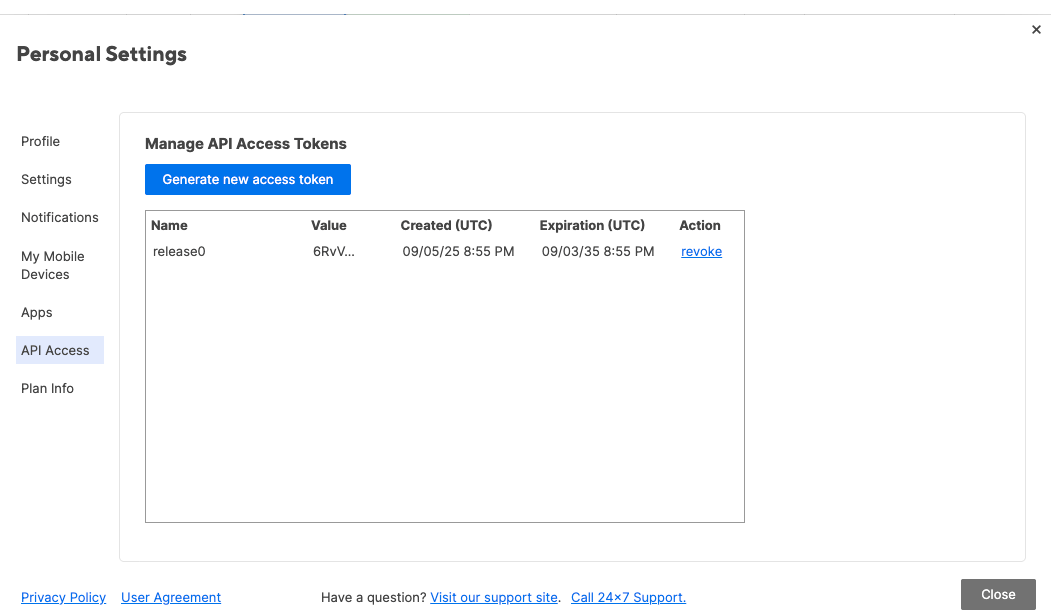
- Add the Smartsheet block to your Agent:
- In the Release0 editor, navigate to the Blocks section and select Integrations.
- Find and add the Smartsheet block to your agent’s dialog flow.
- Configure the Smartsheet block:
- In the Smartsheet block settings, enter your Smartsheet API token. And give it a name. Then click Create.
- Select the desired action (Create Row, Get Rows, Update Rows, Delete Rows) you want to perform on Smartsheet records.
- Select the Sheet you want to interact with from the dropdown menu, you can also search for it by name.
- Select the Coulmn ID you want to interact with from the dropdown menu, you can also search for it by name.
- Map the required fields from your agent’s context or user input to the corresponding Smartsheet fields.
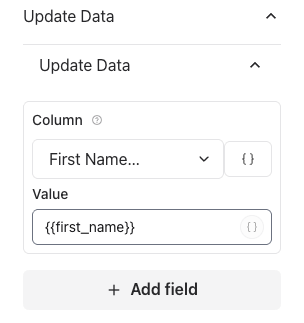
-
Available Actions:
- Create Row: Add a new row to a specified Smartsheet with data provided by the user or agent context. Save the collected data into the specified columns of the Smartsheet.
- Get Rows: Retrieve rows from a specified Smartsheet based on certain filters. Available fileters include:
- All: Fetch all rows from the specified Smartsheet.
- First: Retrieve the first row from the specified Smartsheet.
- Last: Get the last row from the specified Smartsheet.
- Random: Select a random row from the specified Smartsheet.
- Specific Row Number: Fetch a row based on its specific row number in the Smartsheet.
- Search Query: Retrieve rows that match a specific search query or criteria.
- Save Response: Store the fetched rows in the agent’s context for further processing or use in subsequent dialog steps.
- Update Rows: Modify existing rows in a specified Smartsheet with new data. You can choose to update rows based on:
- Equal to: Update rows where a specific column matches a given value. -Not Equal to: Update rows where a specific column does not match a given value.
- Contains: Update rows where a specific column contains a given substring.
- Grearter Than: Update rows where a specific column’s value is greater than a given value.
- Grearter Than or Equal To: Update rows where a specific column’s value is greater than or equal to a given value.
- Less Than: Update rows where a specific column’s value is less than a given value.
- Less Than or Equal To: Update rows where a specific column’s value is less than or equal to a given value.
- Is set: Update rows where a specific column has any value (is not empty).
- Is empty: Update rows where a specific column has no value (is empty).
- Starts With: Update rows where a specific column starts with a given substring.
- Ends With: Update rows where a specific column ends with a given substring.
- In: Update rows where a specific column’s value is in a given list of values.
- Delete Rows: Remove rows from a specified Smartsheet based on certain criteria.
-
Test the Integration:
- Save your changes and test the dialog flow in your agent to ensure that the Smartsheet integration is functioning as expected.
- Verify that records are being created, fetched, updated, or deleted in Smartsheet based on the actions performed by your agent.
- Verify that the data is correctly mapped and stored in the appropriate Smartsheet columns. Make sure your smartsheet data types match the data you are sending from Release0.