How to Set Up the Discord Integration
- ** Generate your Discord Channel Webhook URL**:
- Go to your Discord server and select the channel where you want to receive messages.
- Click on the gear icon next to the channel name to open Channel Settings.
- Navigate to the Integrations tab and click on Webhooks.
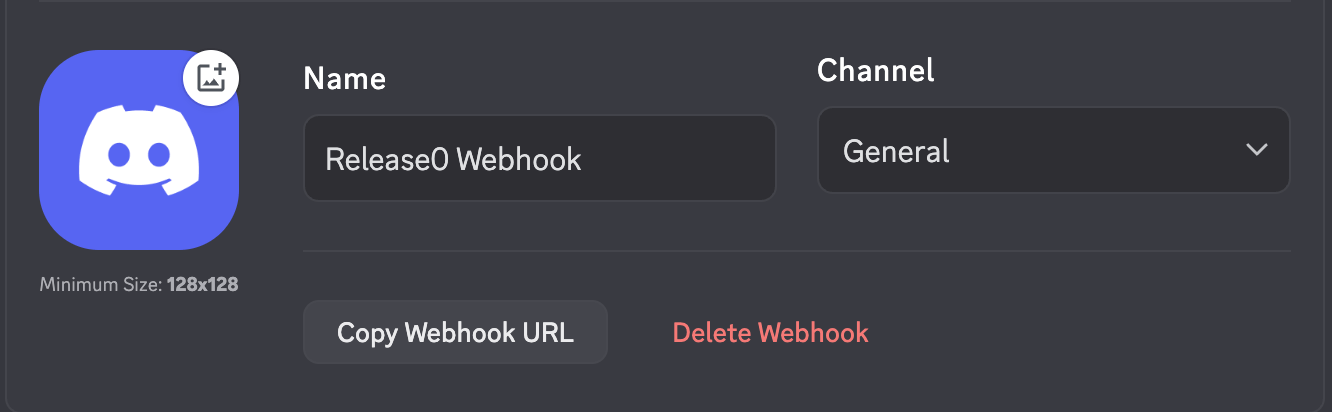
- For more details, refer to the Discord documentation.
- Add the Discord Block:
- In your Release0 flow editor, add a new block and select the Discord block from the integrations blocks section.
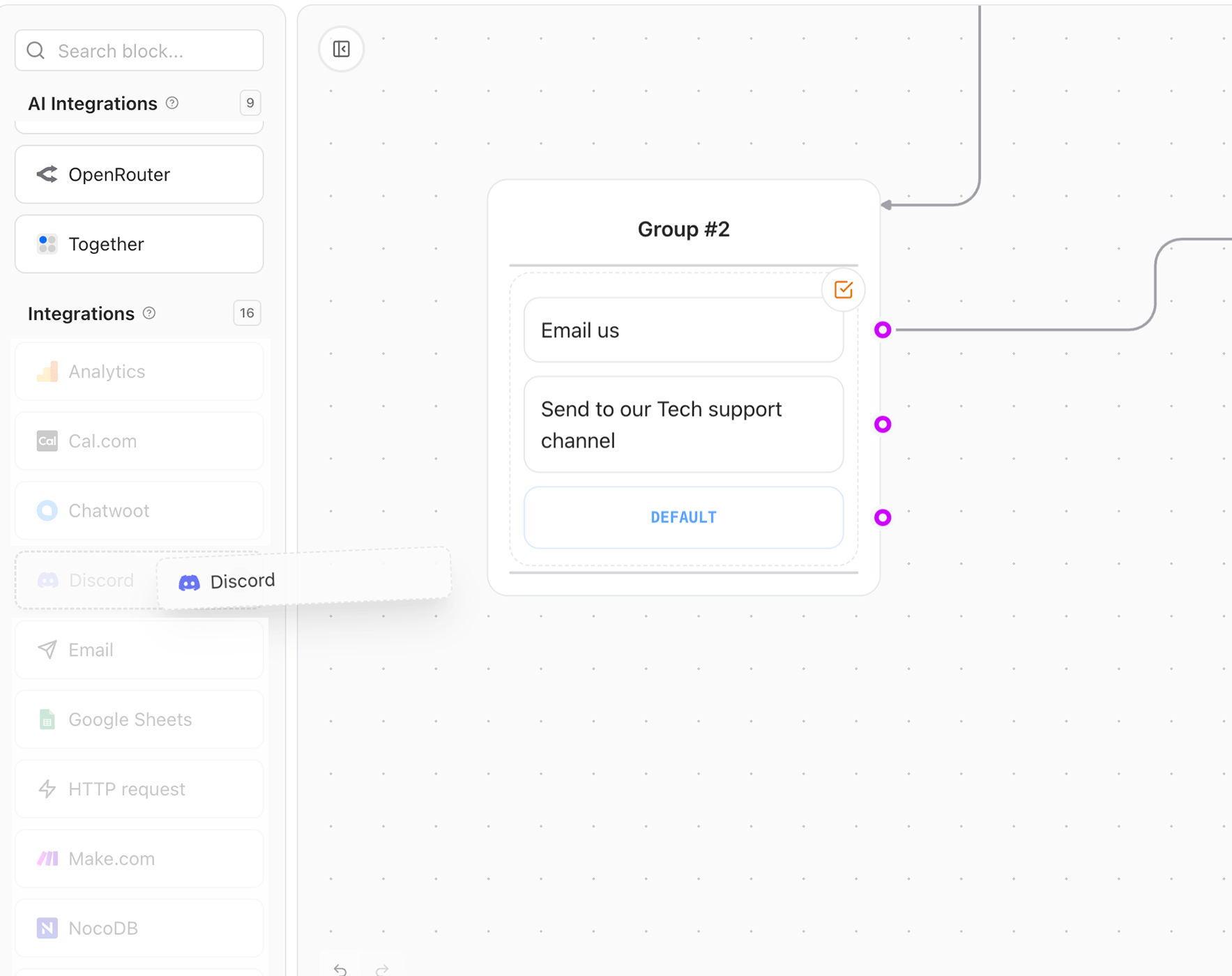
- Click on Add Discord account and paste the Webhook URL you copied from Discord and add a name for the integration.
- Click on Save to save the integration.
Configure the Discord Block
There are 3 available options to configure the Discord block:- Send simple message: This allows you to send a basic text message to the Discord channel.
- Send status message: This option sends a message with the status of the agent with 4 status options:
Info,Success,Warning, andError. This is useful for sending updates about the agent’s activities. - Send advanced message: This allows you to send a more complex message with additional formatting, such as thumbnails, author name, and more. This is useful for sending rich content messages to the Discord channel.
Send Simple Message option
This allows you to send a basic text message to the Discord channel. Available fields are:- Headline: The title of the message.
- Body: The main content of the message. It is recommended to combien text with variables for a powerful integration with your agent.
- Footer: Additional information or context for the message.
- Image URL: Optionally add an image url for your agents message.
- Color: Add a color hex code for hightliting your message. All fields accept using variables as inputs.
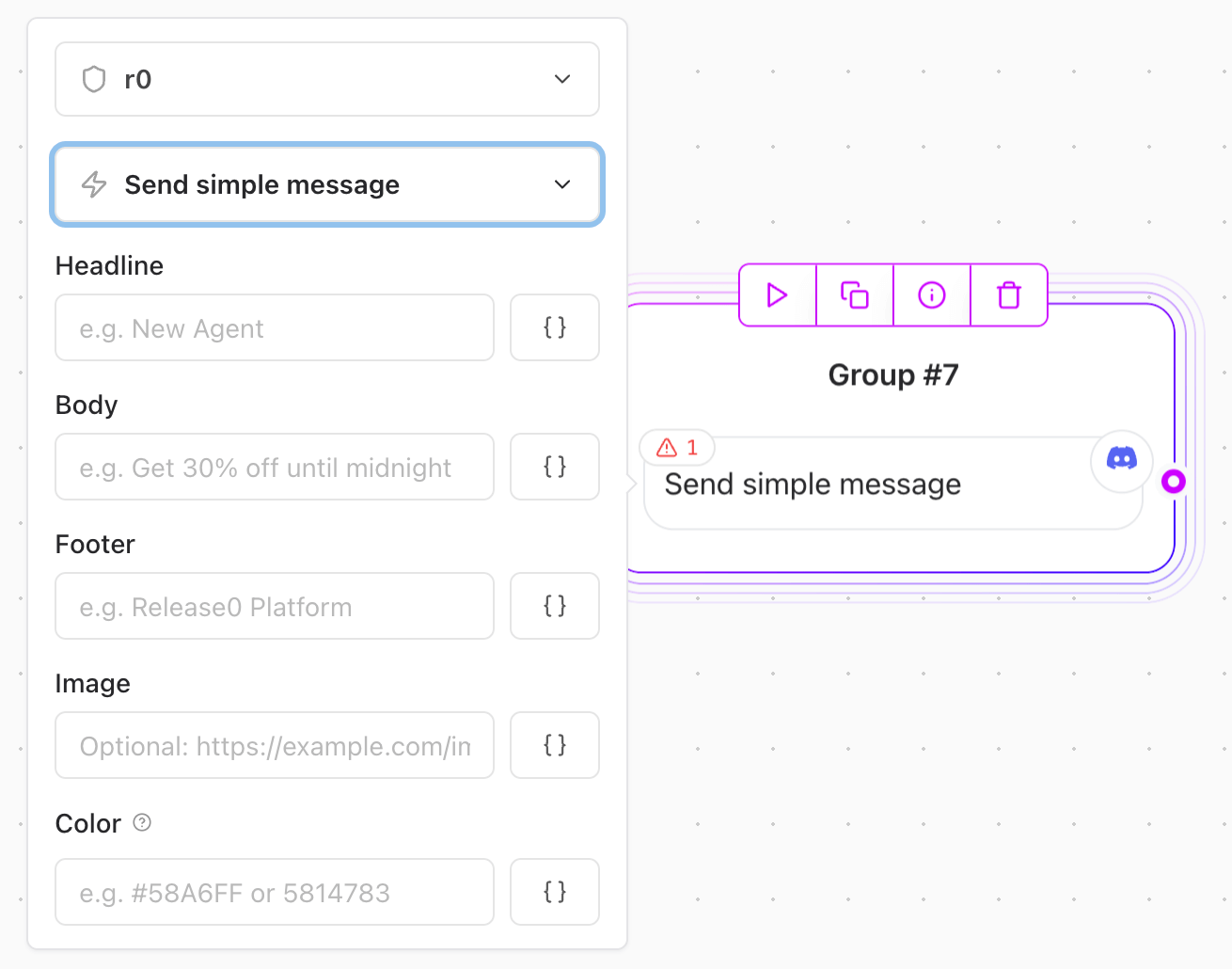
Send Status Message option
This is useful for sending updates about the agent’s activities.- Type: Choose from 4 available status types
Info,Success,Warning, andError. - Headline: The title of the message.
- Body: The main content of the message.
- Footer: Additional information or context for the message. All fields accept using variables as inputs.
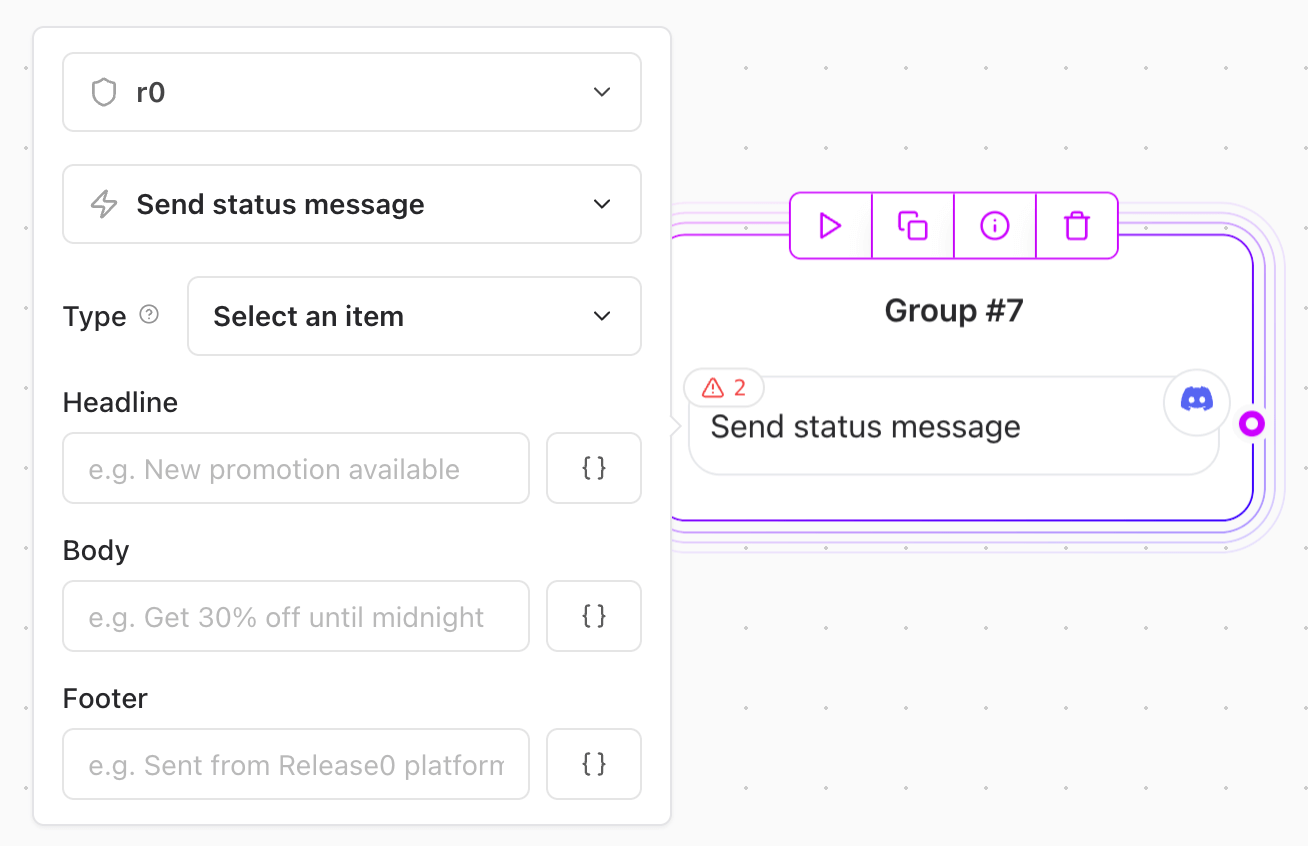
Send Advanced Message option
Allows you to send a more complex message with additional formatting.- Embed Title: For embedding a min text.
- Author: To hightlit the author’s name of the message.
- Author image URL: To show the image of the author’s message.
- Author link: To show the link of the author’s profile.
- Thumbnail URL: Add a thumbnail image to your discord post.
- Headline: The title of the message.
- Headline Link: Add a URL link for the title of the message.
- Body: The main content of the message. It is recommended to combien text with variables for a powerful integration with your agent.
- Image URL: Optionally add an image url for your agents message.
- Footer: Additional information or context for the message.
- Color: Add a color hex code for hightliting your message. All fields accept using variables as inputs.
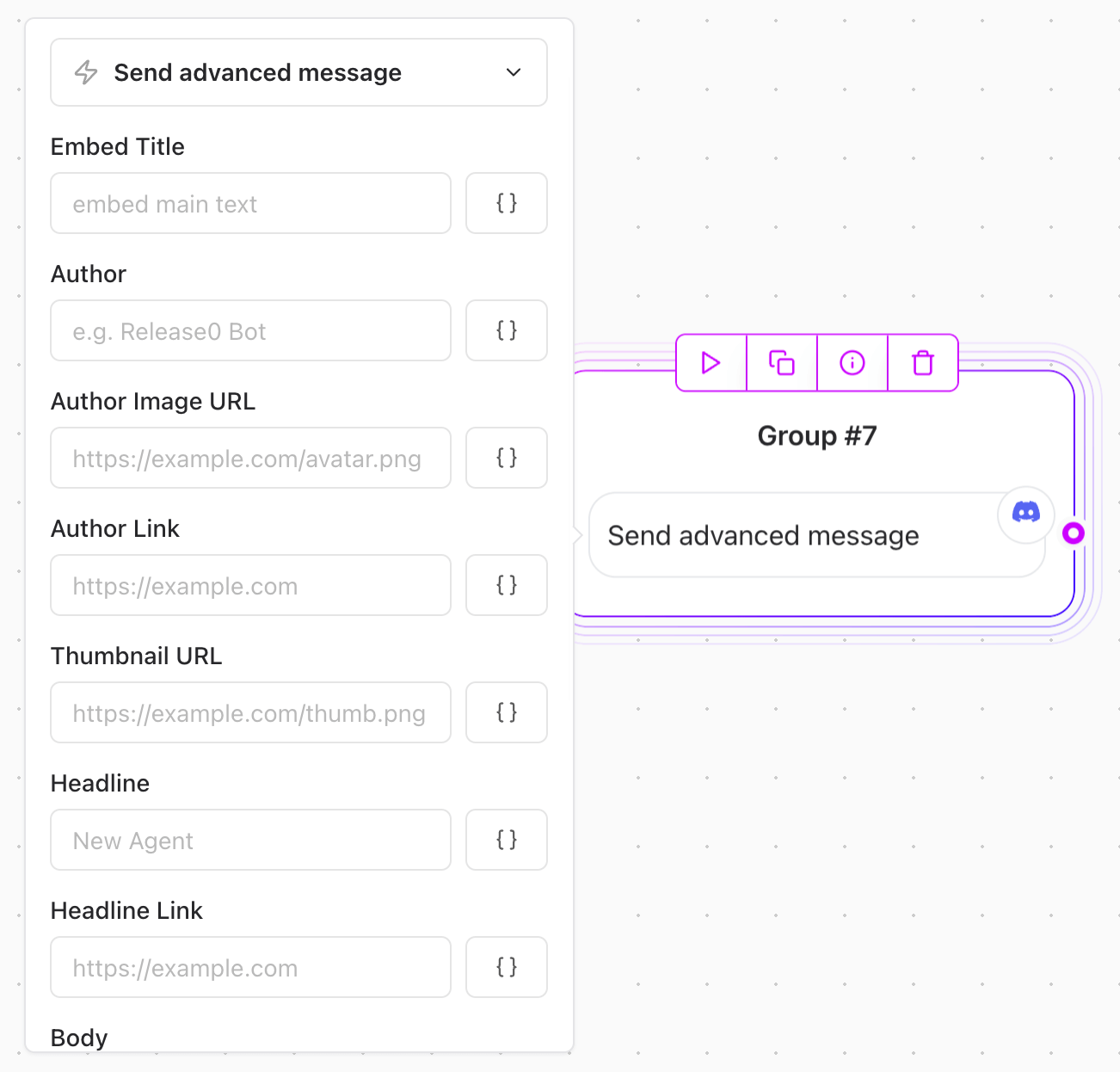
Triggering the Discord Block
Connect your flow to your Discord integration box and add text and variables to any of the Discord message types. Once the Agent chatbot flow reaches the Discord integration block, it will connect to your Discord channel and post the new message.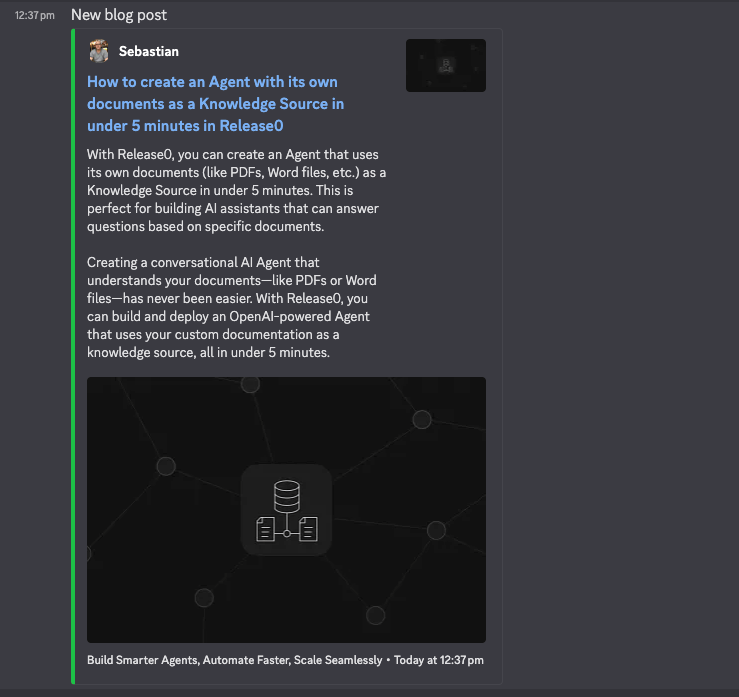
Use Cases
- Send alerts for new form submissions.
- Log errors or debugging info from bots.
- Push workflow updates to private channels.
- Notify team members of completed tasks.