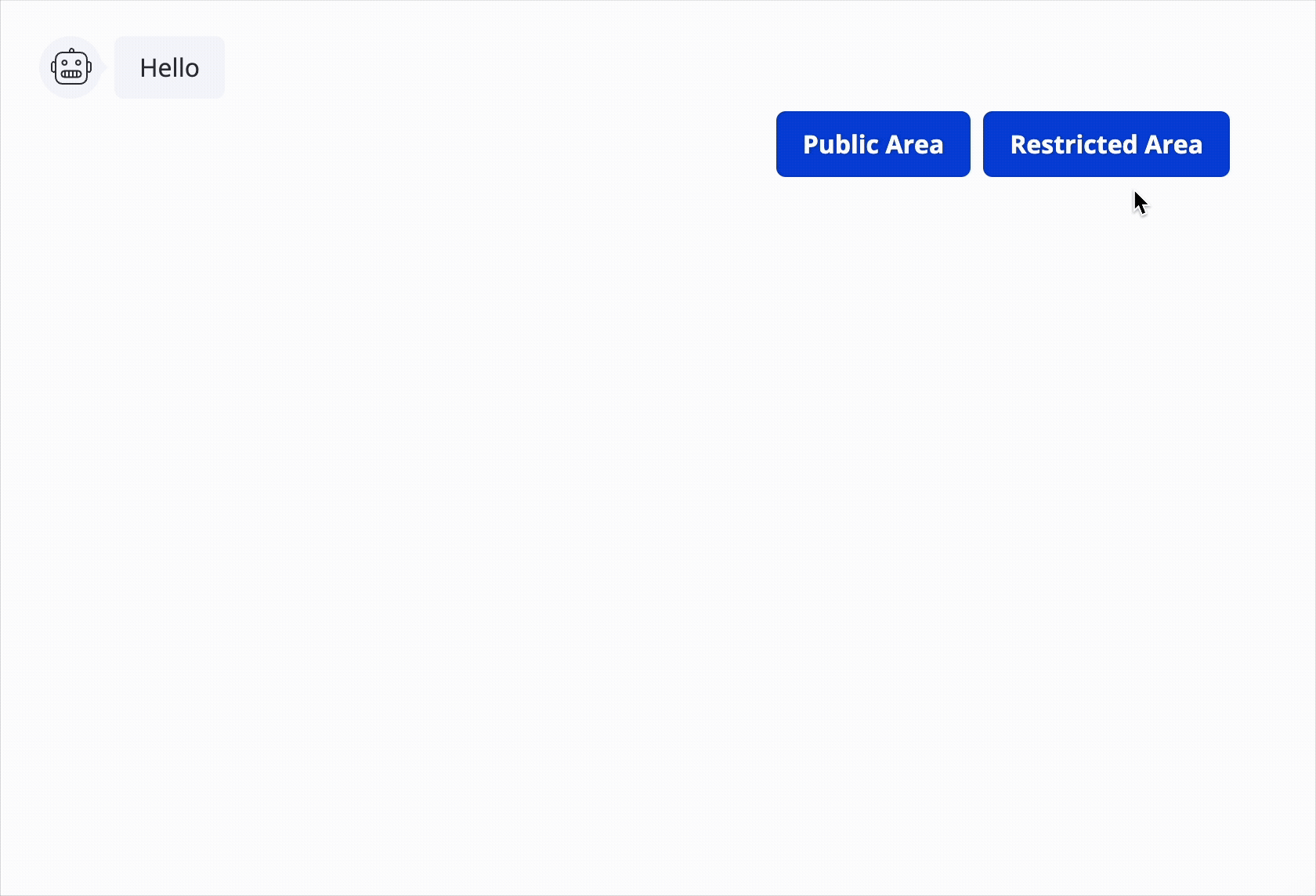
Key Features
- Required field: Ensures users must enter a password to proceed.
- Placeholder: Customizable prompt to guide users (e.g., “Enter your password”).
- Retry message: Customizable message displayed when the user enters an incorrect password.
- Button label: Customizable button text for the submission action.
- Passwords: You can set specific password(s) that users must enter to proceed.
- Save selected passwords in Variable: Save the entered password in a specified variable for further processing
How It Works
- The block renders a password input field.
- Users must enter the correct password to proceed.
- If the entered password matches one of the configured passwords, the flow continues.
- If the password is incorrect, the user sees a retry message and can attempt to enter the password again.
- The entered password can be saved in a variable for later use in the flow.
Setup Instructions
- Add the Password Input Block:
- Drag and drop the Password input block into your flow.
- Configure the Prompt to ask users for their password (e.g., “Please enter your password to continue”).
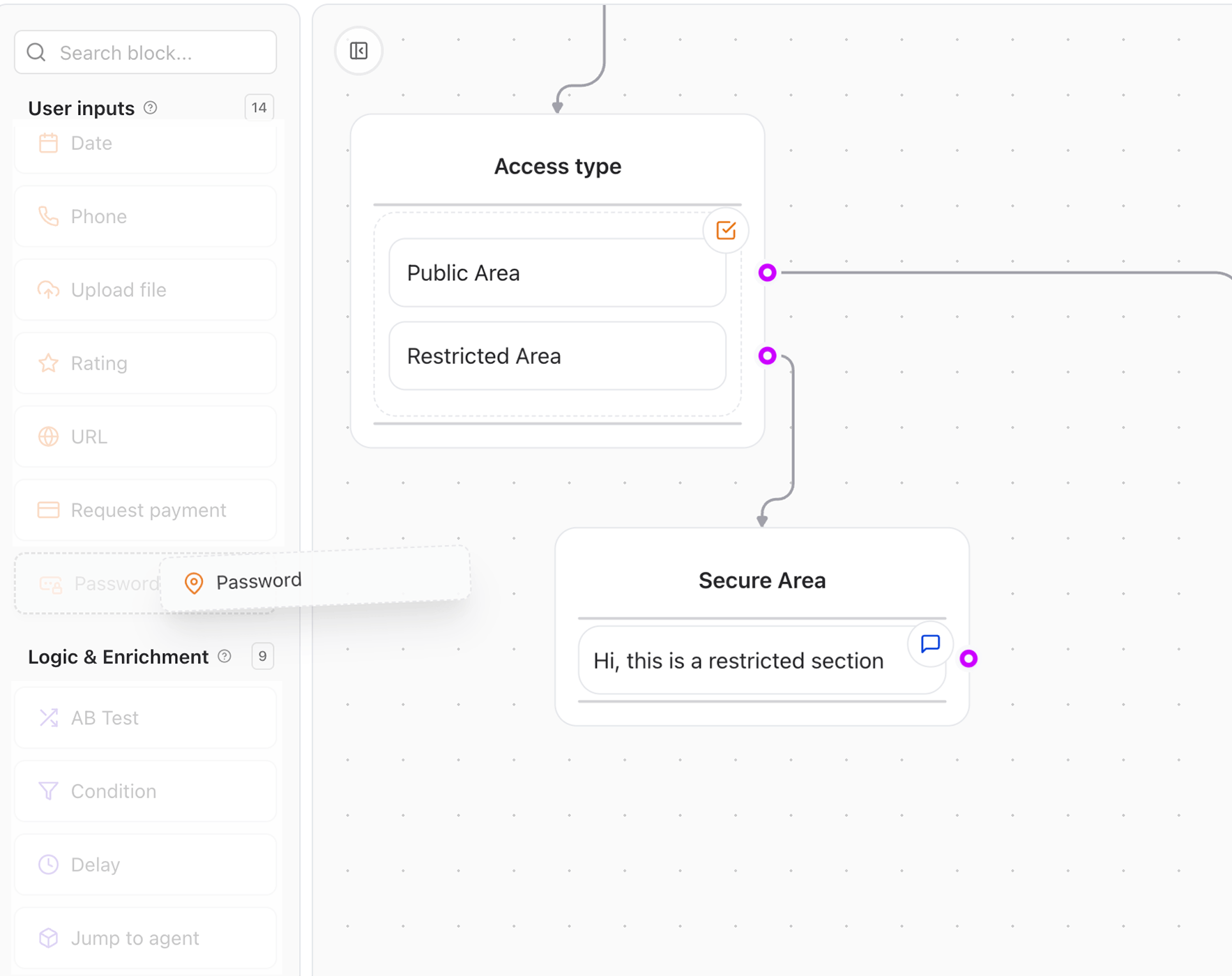
- Configure the Password Block:
- Placeholder: Set a prompt like “Enter your password”.
- Button Label: Customize the button text (e.g., “Submit”).
- Passwords: Add the specific password(s) that users must enter to proceed.
- Retry Message: Customize the message displayed when the user enters an incorrect password (e.g., “Incorrect password, please try again”).
- Save Password in Variable:
- Assign a variable name to store the entered password for later use in the flow.
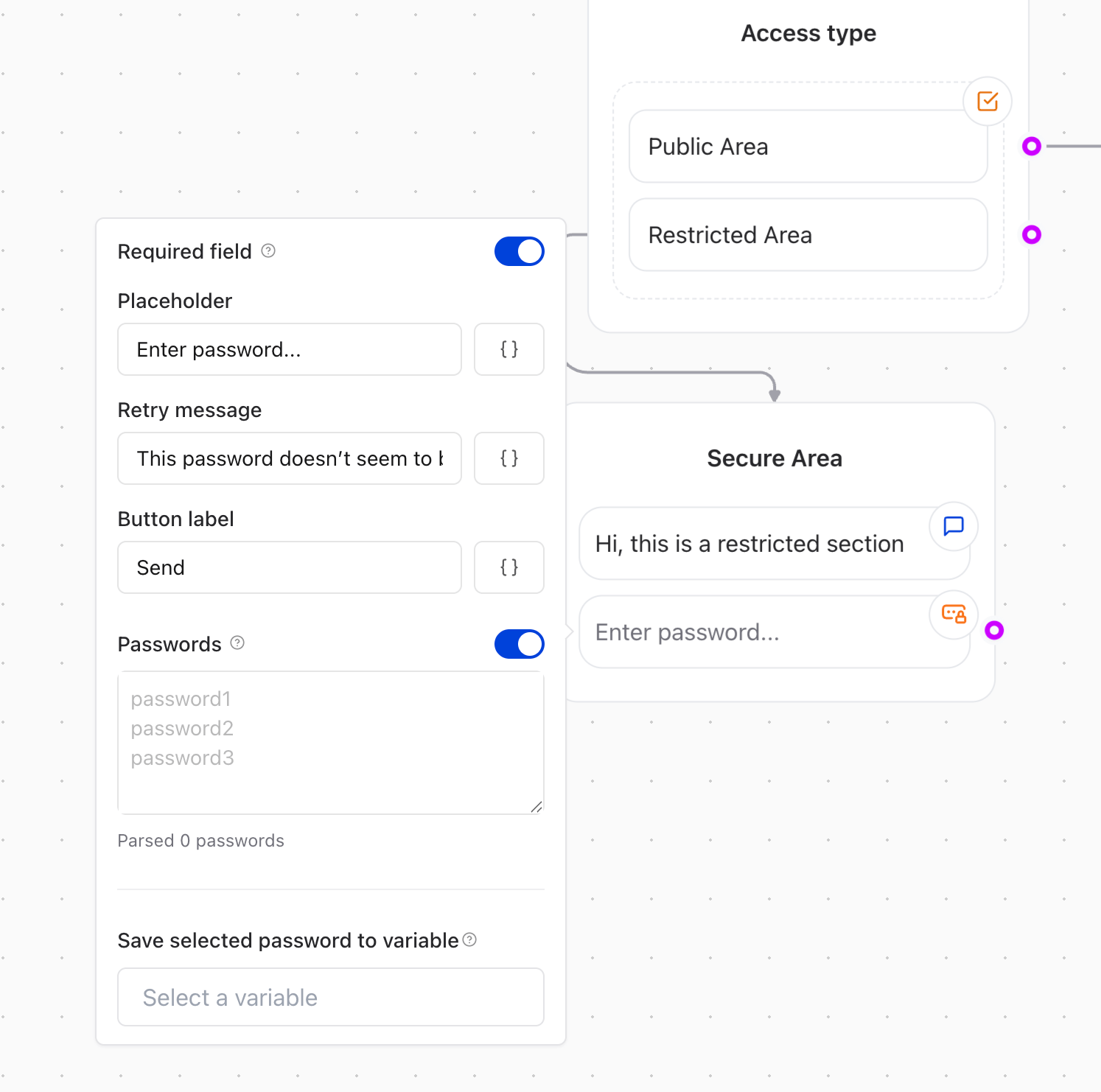
- Test the Password Block:
- Run your agent and test the password input block to ensure it behaves as expected.
Example Use Cases
- Restricted Content: Use the Password block to protect sensitive information or features within your chatbot
- Member-Only Areas: Require users to enter a password to access exclusive content or services.
- Authentication: Implement a simple authentication mechanism for users to access specific flows or actions within the agent.